How to evaluate the quality of an Add-on before installing it
1. What permissions does it require?
Once you click on the blue +FREE button , a pop-up window will display the permissions required by the add-on. Please make sure you read and understand the permission requirements before clicking Accept to install the Add-on. Some Add-ons will send e-mails on behalf of you/your account, and some Add-ons will get access to all your account and personal information. If you really don’t want to provide your personal or work information to those Add-ons, you must decline the request and not to install. Please always think twice before you install an Add-on on your Google Drive, because Google doesn’t take any responsibility for loss of your privacy once you accept the terms of use. See End Users Using Scripts or Add-ons.
, a pop-up window will display the permissions required by the add-on. Please make sure you read and understand the permission requirements before clicking Accept to install the Add-on. Some Add-ons will send e-mails on behalf of you/your account, and some Add-ons will get access to all your account and personal information. If you really don’t want to provide your personal or work information to those Add-ons, you must decline the request and not to install. Please always think twice before you install an Add-on on your Google Drive, because Google doesn’t take any responsibility for loss of your privacy once you accept the terms of use. See End Users Using Scripts or Add-ons.
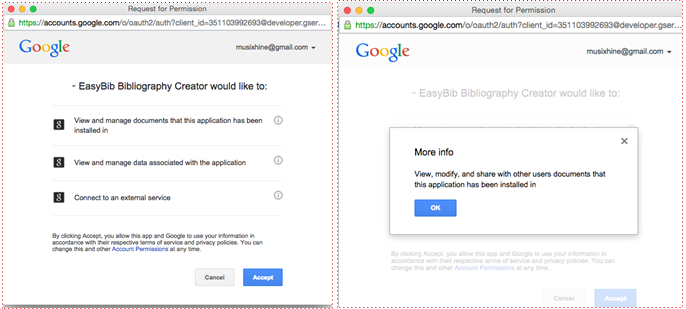
*You can click on the ⓘ info icon to the right of that permission to see a brief explanation of the requirement.
For example, an Add-on that requires permission to “View and manage the files and documents in your Google Drive” has access to everything in your Google Drive, even if it may only use this access to manage the files and folders that it creates. Only give this access to Add-ons from companies and developers you trust.
2. Read the developer’s Terms of Service agreement
Link to the company’s website to find their “terms of service” and Privacy policies.
Click on the name of the Add-on to see a pop-up containing more information about the add-on. Scroll all the way to the bottom to find links to the developer’s website and look for a terms of service or privacy policy.
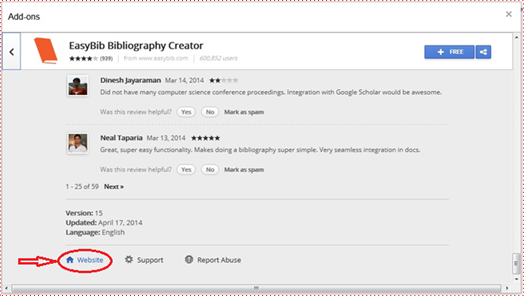
3. Read the extended description of the Add-on
When viewing the list of add-ons, click on the title of the Add-on to open an extended view.
Some add-ons charge fees for additional premium services or are only free for a limited time. The extended overview of the add-on will often let you know the limitations.
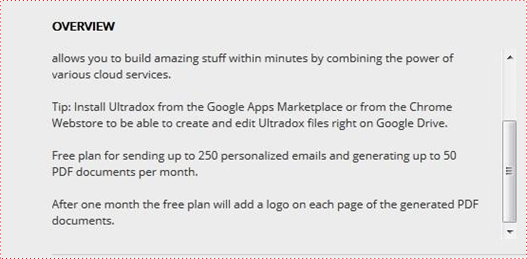
*For example, this add-on will add a watermark after a month of use.
Looking at screenshots and viewing video tutorials can help you determine how useful an add-on will be and it’s easy of use.
4. Check the ratings and # of users downloaded
Before you install an Add-on, it can be useful to check the rating. We suggest that you stay away from any Add-ons that are rated below 3 stars. The number of users is another good reference to judge the quality of the Add-on. An Add-on, which has more stars, more comments, and more users than other Add-ons, should be your first choice.
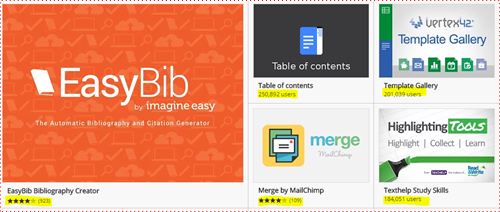
*Examples of higher rated and used Add-ons.
5. Ask for help!
If you are not sure whether an Add-on is reputable, or you don’t know if you should give access to Add-ons, contact the Help Desk for assistance.
