Students, faculty, and staff will receive important emails with [ACTION REQUIRED] or [WORKDAY] in the subject line when certain required tasks or important notices become available in Workday. You can filter these emails into a label in Gmail so you can easily review them in one place. Here's how:
- Check the checkbox next to a typical message you'd like to filter.
- Click More near the top of your Inbox, then choose Filter messages like these.
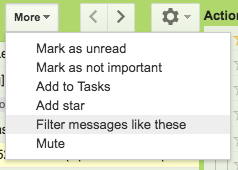
- View the criteria the filter is using. Click Create filter with this search in the lower right.
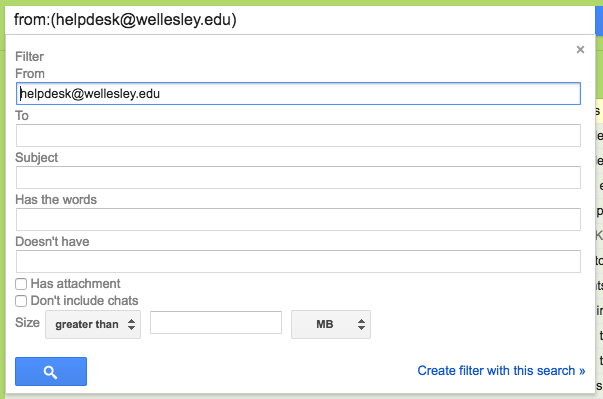
- As an example, you might choose to:
- Skip the Inbox (Archive it): The message will not appear in your Inbox.
plus
- Apply the label: and Choose label > New label... and under Please enter a new label name, type something like Workday Notifications, then click Create.
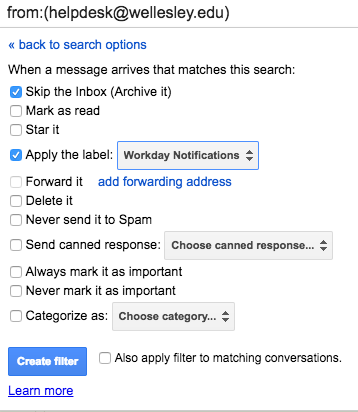
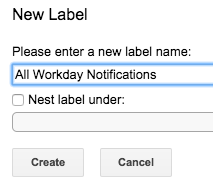
- Click the blue Create Filter button.
Note, in the example above, if you had 5 unread notifications from Workday, on the left of your Inbox you would then see a label that reads Workday Notifications (5), but nothing would appear in your actual Inbox.
