NAVIGATING WORKDAY
The Home Page
The Workday Home page displays worklets that provide access to tasks and reports.

View Your Inbox
Your Inbox includes notifications of tasks, approvals, due dates, and other items sent to you as part of Workday business processes.
1. Click your Profile icon in the upper-right corner.
2. Click Inbox.
3. The Actions tab shows business process tasks, approvals, and to dos that require your attention.
4. Click the Archive tab to access the status of any business process in which you have been previously involved.

Use Related Actions and the Profile Icon
The Profile icon contains links to the Home page, dashboards, and documentation (if configured).

The Related Actions  displays next to an object when there are relevant actions. For example, the Related Actions next to your name accesses tasks and data relating to your worker record.
displays next to an object when there are relevant actions. For example, the Related Actions next to your name accesses tasks and data relating to your worker record.

Options beginning with “View” are view-only actions.
Search
Workday makes it easy to search for people, tasks, reports, and business data using the Search field.

For example, to find a worker, type the name into the Search field and press Enter. From the search results, if you click People, you can filter the results to only display workers in your organization. Searches only find exact matches and do not allow for misspellings. You can shorten words to find more matches. Use longer or more search terms to improve the accuracy and reduce the number of results.
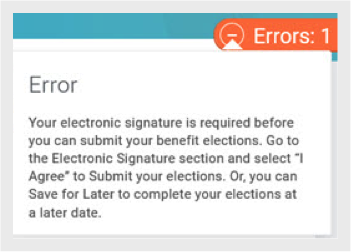
Error and Alert Messages
Error and alert messages display in the upper-right corner of the page. They typically identify a specific field(s) where information is missing, entered incorrectly, or in conflict with a rule established by your organization.

